Here's how to update your iPhone or iPad to iOS 12

New iPhones and Apple Watches weren't the best part of Apple's Sept. 2018 event.
The arrival of iOS 12 for countless numbers of iPhones and iPads is a real win-win for all users. Especially with consumers who have older iPhones, as this year's big update brings performance improvements across the board.
SEE ALSO: Here’s where Apple hid your Camera Roll in iOS 12 Messages
Apple will begin seeding iOS 12 on Monday, Sept. 17 for all eligible devices. You can upgrade your iOS device via an over-the-air update or through iTunes on a Mac or PC. But we're here to guide you through the process and most importantly to remind you to back up beforehand.
First things first, you'll want to back up your iOS device through an iCloud or iTunes backup. Either way is pretty simple. I am personally a fan of iCloud Backups as it automatically happens when connected to WiFi once a day, but the storage question always comes up.
You'll need to make sure you have enough space, so if it is limited an iTunes back up will make do. Just plug your iPhone or iPad into your computer, select back up this device when it appears in iTunes.
Check your compatibility
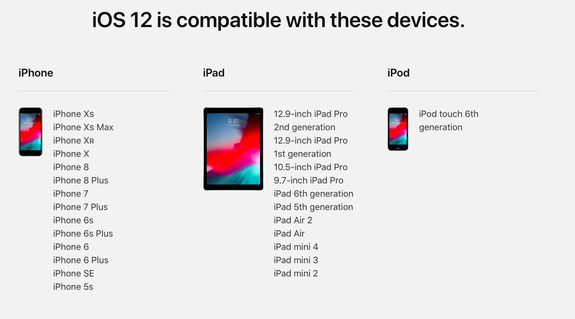
Image: Apple
If you were able to update your device to iOS 11, you will be able to upgrade to iOS 12. The compatibility list this year is pretty wide, dating back to the iPhone 6s, iPad mini 2, and the 6th generation iPod touch. It should also bring improved battery life and speed improvement to some aging devices. In addition to squashing annoying bugs and glitches.
Two ways to update

Image: screenshot by jake krol/Mashable
The easiest way of updating for most people is via the over-the-air method. You'll want to navigate over to Settings > General > Software Update, and then it will ping Apple's server to see if an update is available.
From there it will show you iOS 12, the update size, and a brief description of the update. You can then click Download and Install to start the update process. Keep in mind that on Sept. 17 when iOS 12 releases, there will be many people trying to download and update. So it might take a little bit to get the whole thing on your device.
You can also update to iOS 12 by plugging your iOS device into your Mac or PC. This method requires iTunes, and you'll also need the most up to date version.
Plug your device in to your computer via USB cable, open iTunes, and wait for it to recognize your device. Then click Check for Update and follow the on-screen instructions. iTunes will download the software update from Apple's servers and then install it on your device.
Before doing the update either of these ways, be sure to have completed a backup.
Have your Apple ID ready
Updating to #iOS12? You'll need to know your Apple ID and password.
Don't know it? Don't panic. Tap below to see what to do.— Apple Support (@AppleSupport) September 16, 2018
After the update is complete, you'll need to sign back in with your Apple ID. Be sure to have the email and password for it ready to go. Plus if you have two-factor authentication turned on, be prepared to enter in the verification code.
Once authenticated, you'll finalize a few more options, and you'll be set.
Enjoy iOS 12
You're done! The upgrade process is not too bad for iOS devices. Plus, you now have access to the latest and greatest. You can enjoy some redesigned experiences, Memojis, Screen Time, the Measure app, and more.
WATCH: Calling all iPhone lovers – the top 5 features coming to iOS 12 that you don't want to miss



