How to change the lock screen on your Windows computer by adding custom backgrounds and at-a-glance apps

You can change the lock screen on your Windows computer by customizing the background image and specifying what supplemental information it displays.
To change the lock screen, start the Settings app and then then go to the Lock screen page in "Personalization."
If you want Windows to select the photo each day, set it to "Windows spotlight." Otherwise, you can use your own photo library by choosing "Picture" or "Slideshow."
Visit Business Insider's Tech Reference library for more stories.
The lock screen on your Windows computer makes a first impression on you every day, so a little personalization can go a long way. Windows allows you to control the lock screen's background image as well as what kind of supplemental information greets you when you turn your PC on.

How to change the lock screen on Windows
1. Click the Start button and then click "Settings."
2. Click "Personalization" and then in the navigation pane on the left, click "Lock screen."
3. Now you can set your lock screen settings. To choose the background image, click the dropdown menu under "Background." You can choose "Windows spotlight," "Picture," or "Slideshow."
If you choose "Windows spotlight," Windows selects the image on the lock screen automatically from its own library of images. Each day when you open the lock screen, you can indicate whether you like that image or not, which helps Windows fine-tune its selection.
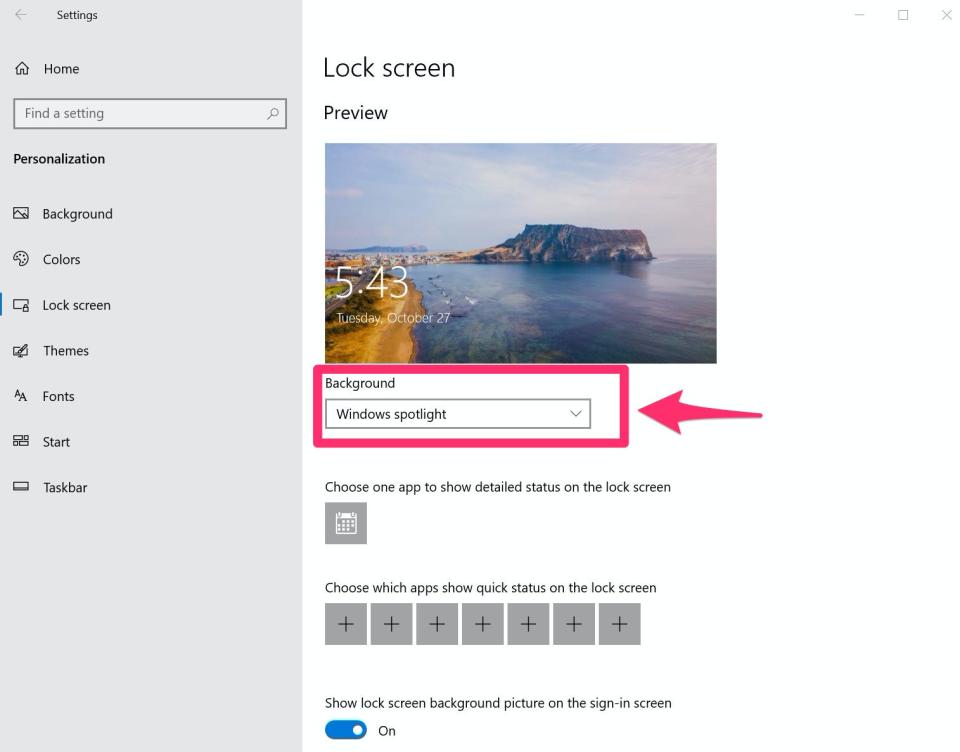
If you choose "Picture" or "Slideshow," you can select images from your own photo collection.
4. Windows also lets you add information to the lock screen for quick "at a glance" reference. You can choose from apps like a calendar, mail, weather, and more.
You can select the apps you want to see information from on the lock screen, but remember that you may need to configure the selected apps before they display anything. For example, if you choose the Calendar, open the Calendar app in Windows and make sure you have added an account to the app so it has scheduling information to display.

5. There's no save button – any changes you make take effect immediately. You can check the lock screen at any time without closing the lock screen Settings window. When you have finished setting up the lock screen, close the Settings window.
Related coverage from Tech Reference:
How to change the lock screen on your Android device in 2 different ways
How to change the lock screen on your Mac computer to a custom image in 2 ways
How to clear the Recent Files section in Windows 10 and declutter your files
How to pin Microsoft Edge to your taskbar in Windows 10 or to your dock on a Mac
How to change the size of your desktop icons on a Windows 10 computer
Read the original article on Business Insider

