How to create an iCloud email account linked to a registered Apple ID

wundervisuals/Getty Images
You can create an iCloud email account while setting up an Apple ID or after you've already registered one.
Apple allows you to set up an iCloud email address on a Mac computer, iPhone, or iPad.
Visit Business Insider's Tech Reference library for more stories.
With so many email clients out there, it's hard to figure out which is best for you. If you're committed to the Apple brand and aren't into companies who sell your data to third parties or advertisers, an iCloud email address may be just for you.
This free account is connected to your Apple ID and is included within the 5 GB of free data you're allotted. Your iCloud email is designed for personal use, with all the same capabilities as other email clients. Sending limits to safeguard your account from spamming while you're granted access to the account using the Apple Mail app or visiting the iCloud website.
In the same way that your various Apple devices are linked through your Apple ID, your iCloud email address comes one part of the Apple software suite, including the Apple App Store, iMessage, FaceTime, iTunes, and Apple Podcasts. You can also attach payment and shipping information to your iCloud email address so that you can get updates on product purchases, including apps, music, movies, books, and Apple devices.
But merely having an Apple ID doesn't mean you have an iCloud email address. You'll need to create it, whether after or during the process of setting up a new Apple ID. If you're setting up your Apple ID and want to create an iCloud email then, all you need to do is make sure the email you register with ends in "@icloud.com," and it will create that account for you alongside your Apple ID.
Here's how to create an iCloud email with an existing Apple ID.
How to create an iCloud email on a Mac with an existing Apple ID
1. Click the Apple icon in the top-left corner of your Mac's home screen.
2. Select "System Preferences."
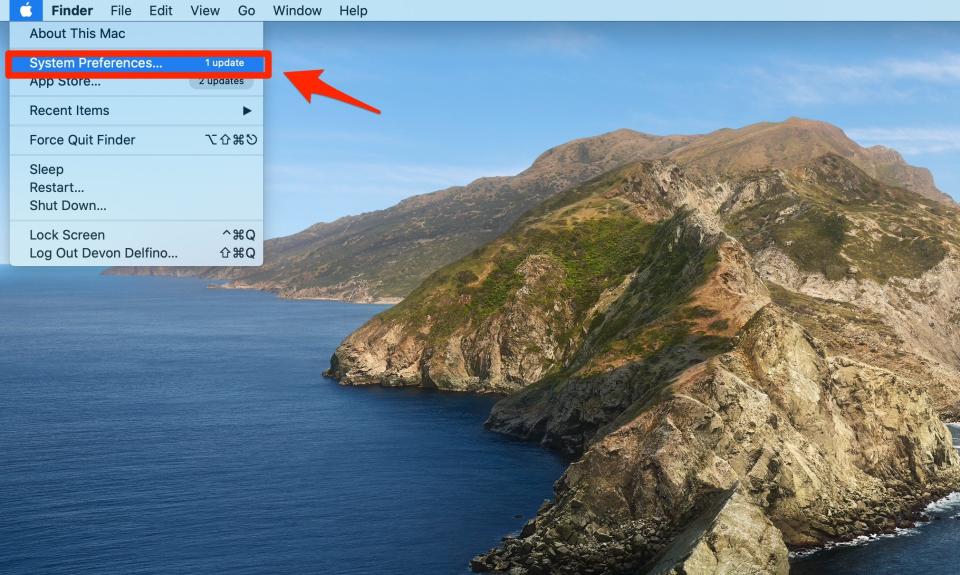
Devon Delfino/Business Insider
3. Choose "Internet Accounts."
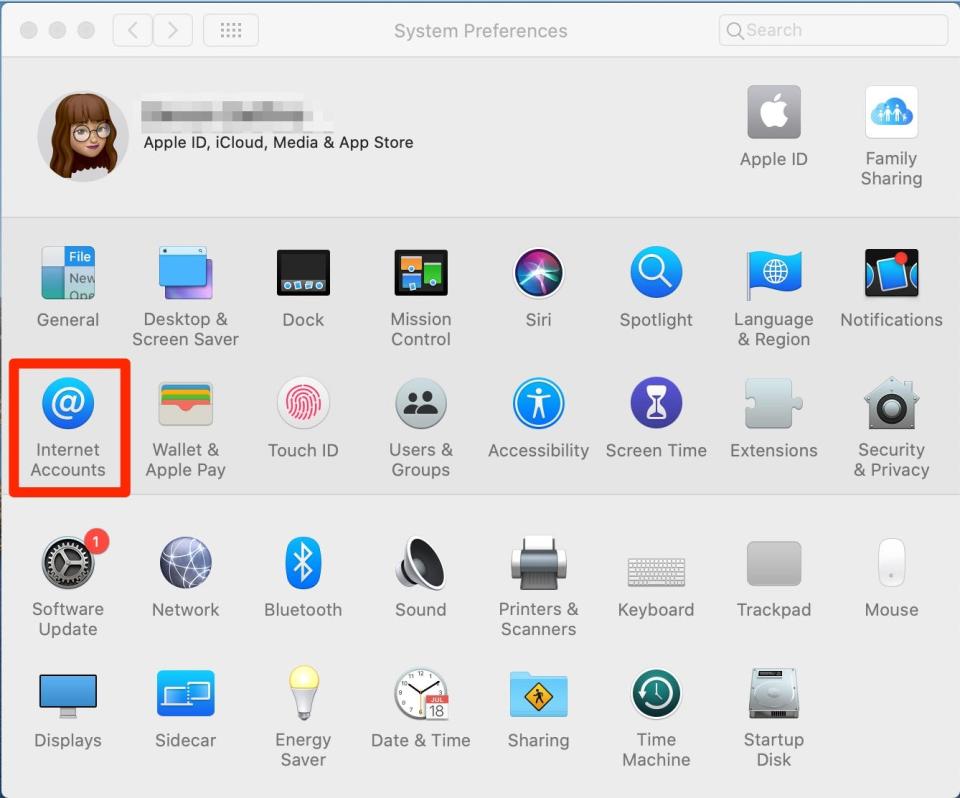
Devon Delfino/Business Insider
4. Select "iCloud" in the left sidebar.
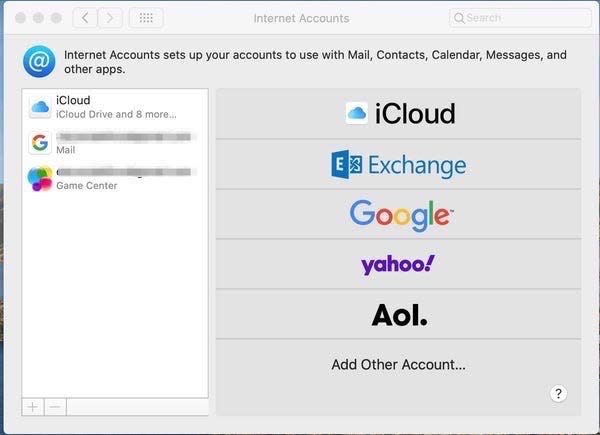
Devon Delfino/Business Insider
5. If prompted, enter your Apple ID and password.
6. Select the box next to "Email."
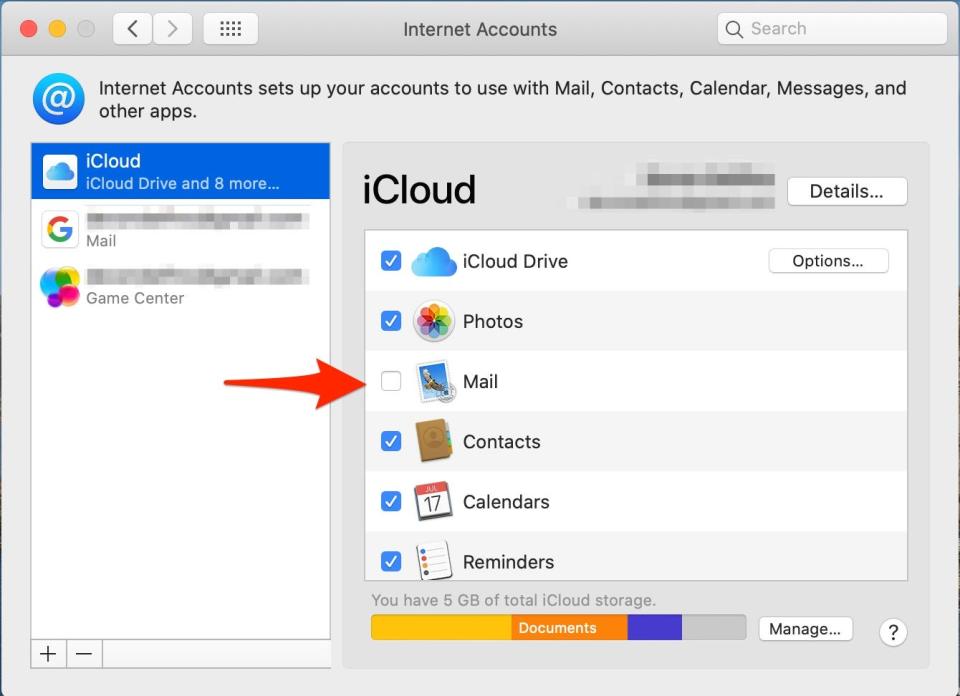
Devon Delfino/Business Insider
7. Enter your desired iCloud email address.
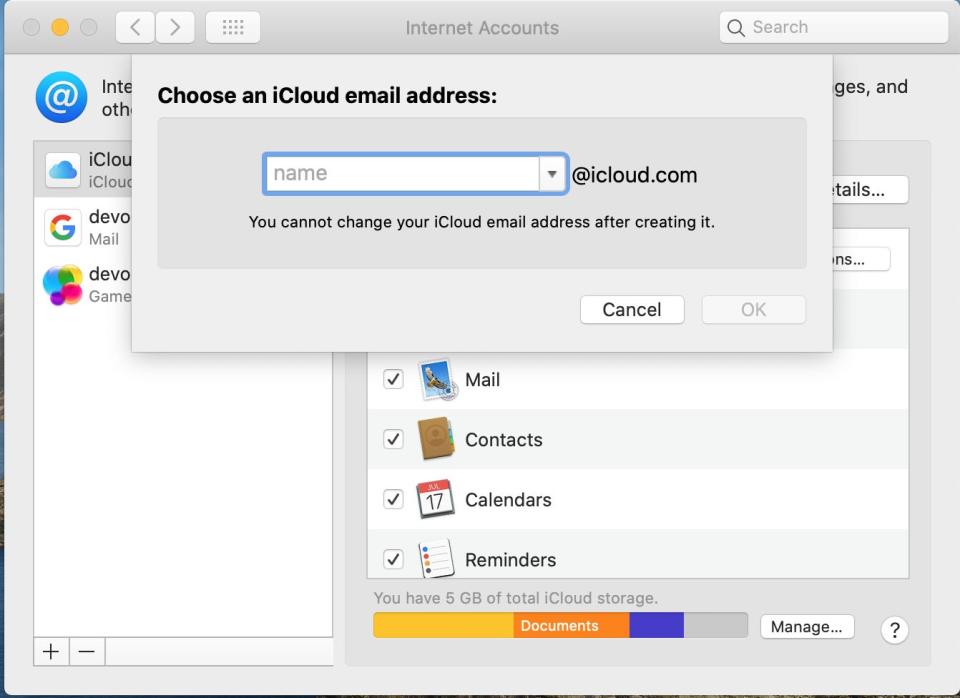
Devon Delfino/Business Insider
8. Click "OK."
9. Select "Create."
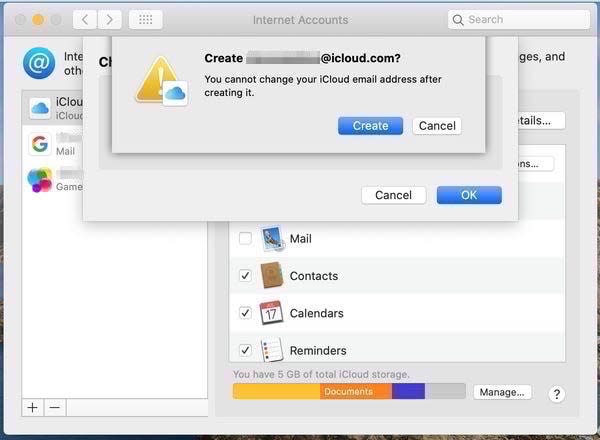
Devon Delfino/Business Insider
10. If you don't already have an Apple ID, go through the process of setting one up through the App Store's sign-in option.
How to create an iCloud email on you iPhone with an existing Apple ID
1. Open your Settings app.
2. Tap on your name.
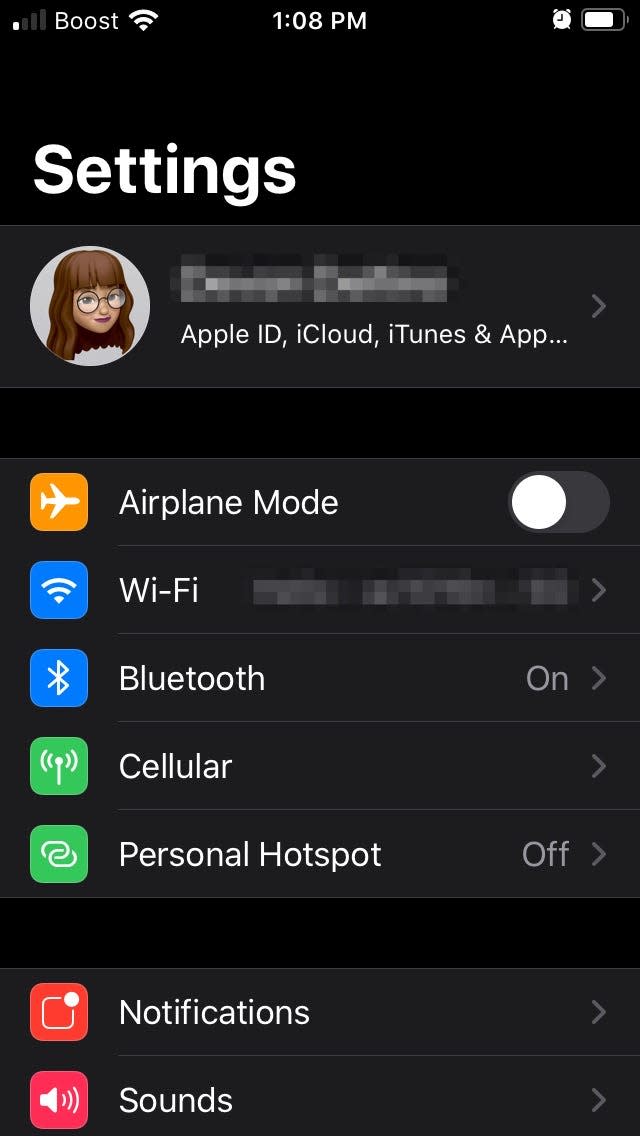
Devon Delfino/Business Insider
3. Select "iCloud."

Devon Delfino/Business Insider
4. Toggle on the "Mail" option to prompt a pop-up message.
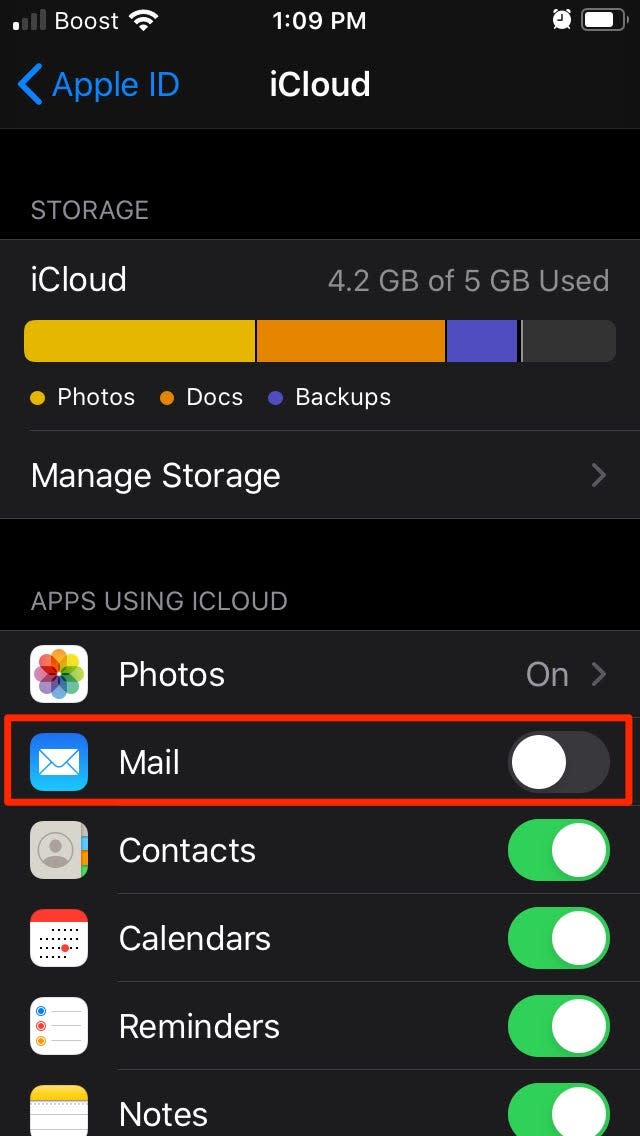
Devon Delfino/Business Insider
5. Select "Create" in the pop-up window.
6. Enter your desired name before "@icloud.com."
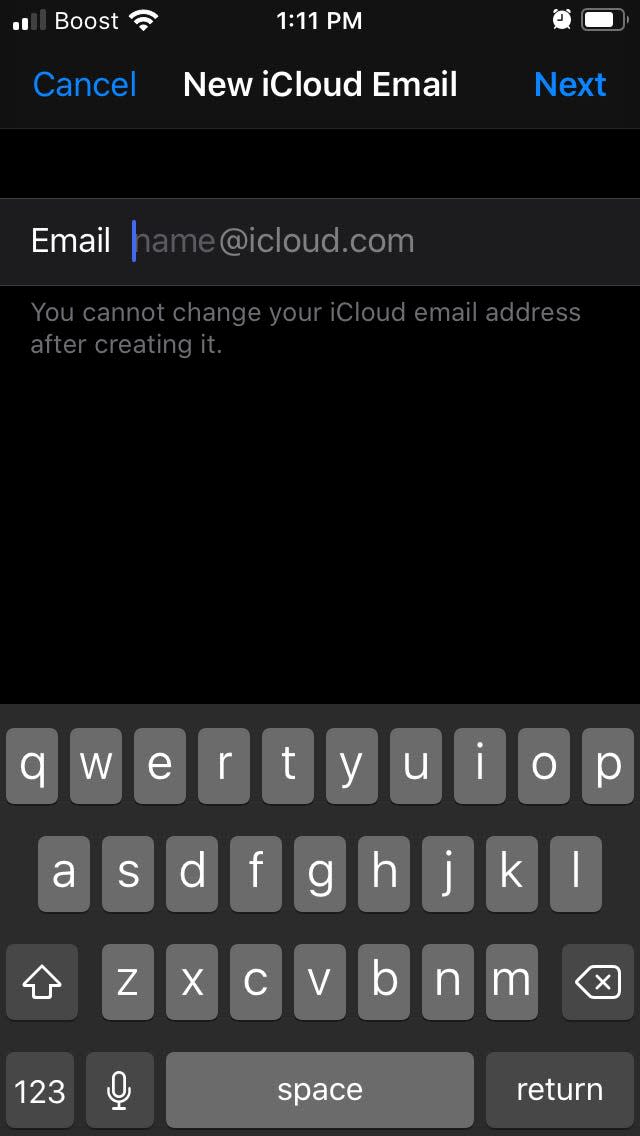
Devon Delfino/Business Insider
7. Tap "Next."
8. Confirm your choice.
9. Tap "Done."
Related coverage from Tech Reference:
How to manage your iCloud storage on a Mac computer and buy additional gigabytes
How to access your iCloud account on a PC in 2 different ways
How to access iCloud Drive on an iPhone with the Files app, so you can work on and save documents across your Apple devices
How to stop iCloud storage alerts on your iPhone in 5 easy ways
How to sign out of iCloud on all of your devices at once to keep your account secure
Read the original article on Business Insider


