How to delete or deactivate your iCloud account by deleting or deactivating your Apple ID

Tom Werner/Getty Images
You can delete your iCloud account, but you have to delete your entire Apple ID along with it to do so.
If you delete your Apple ID, you'll lose access to myriad things, including App Store and iTunes purchases, data storage, subscriptions, iMessage conversations, and other Apple services.
For a less permanent solution, you can always temporarily deactivate your account instead.
Visit Business Insider's Tech Reference library for more stories.
For Apple users, your iCloud account is linked to your Apple ID. So if for some reason you've decided to swear off iCloud and delete your account entirely, you can — Apple actually makes the process relatively easy, compared to what other companies, like Facebook, have done in the past to discourage you from deleting.
However, deleting the account also means deleting all data associated with your Apple ID — which is quite a lot.
If you delete your entire Apple ID, you will no longer have access to:
iTunes Store, App Store, and Apple Books purchases you made in the past.
Any photos, videos, or documents you have stored in the cloud — those will be permanently deleted.
Any subscriptions you signed up for using your Apple ID will be cancelled.
Messages sent to your account via iMessage, FaceTime, or iCloud mail.
You will no longer be able to sign up for any of the services mentioned above — or Find My iPhone — without creating a new Apple ID.
Deleting your Apple ID will not exempt you from making payments if you are part of the iPhone upgrade program.
In addition, though it will not cancel any Apple Store orders, deleting an Apple ID that you've used at an Apple store will cancel any appointments that have been scheduled with that account, and also permanently close any open Apple Care cases that are associated with it. So if you need to have any maintenance done to your phone, wait until after it's completed to delete your Apple ID.
How to delete or deactivate your iCloud account by deleting or deactivating your Apple ID
1. Go to the Apple account website and sign in to the account you want to delete.
2. Scroll to the bottom of the page. At this stage, decide whether you want to deactivate your account or delete it entirely.
If you simply want to deactivate, click the blue hyperlink to "Request to deactivate your account" and follow the on-screen instructions — they will be similar to those below.
Note: Deactivating your account, rather than deleting it, still restricts access to your data and services, but also means you can reactivate at any time without losing your purchases or history. Additionally, while upcoming Apple Care appointments are still cancelled when you deactivate, open cases will not be closed.
3. If you still want to delete, click the blue hyperlink to "Request to delete your account" and continue.
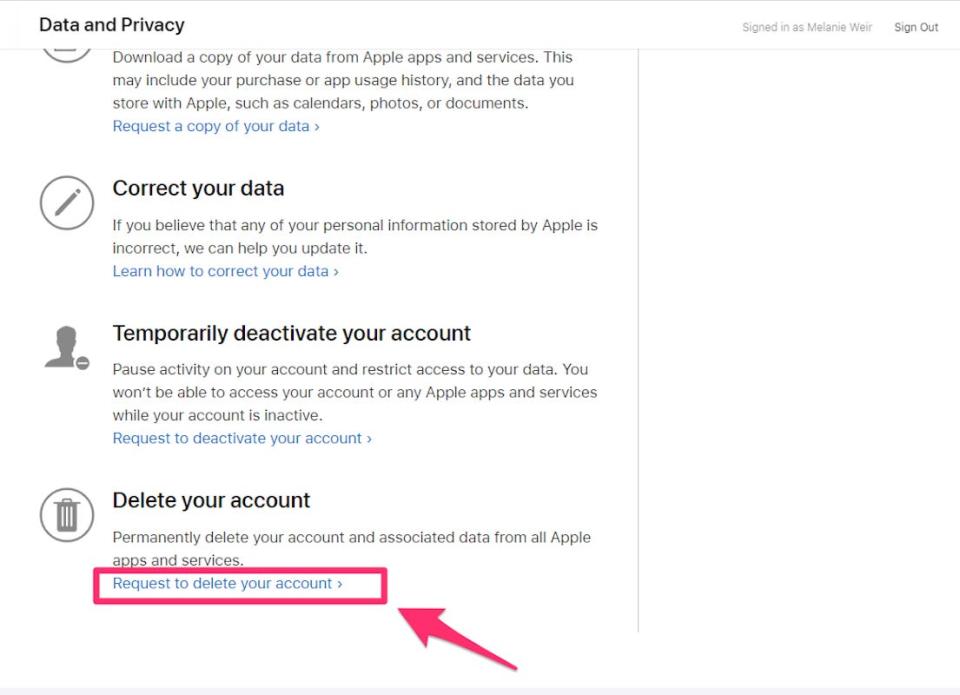
Melanie Weir/Business Insider
4. Follow Apple's recommended steps for deletion: make sure you have a reliable backup of all of your information and data, and sign out of all the devices you're signed into with this Apple ID.
In addition, make sure you check all the subscriptions you've signed up for with this Apple ID, and be sure you are okay with them being cancelled. If not, make sure you transfer them to another account.
5. Select your reason for deletion, then click "Continue."
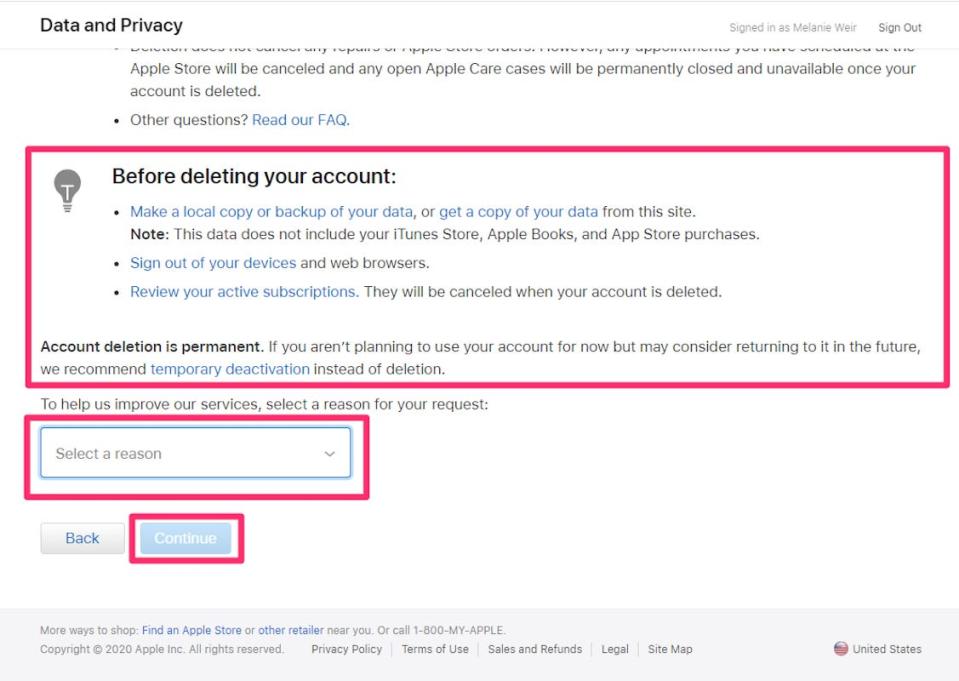
Melanie Weir/Business Insider
6. Follow the rest of the on-screen instructions to complete the deletion process.
Related coverage from Tech Reference:
How to change the iCloud account on your iPhone, and use a separate account for iTunes & App Store purchases
How to turn off iCloud storage on an iPhone in 2 ways, either altogether or for specific apps
How to sign out of iCloud on all of your devices at once to keep your account secure
How to clear iCloud storage and free up space on your iPhone, iPad, and other Apple devices
How to activate and access iCloud Drive on a Mac computer
Read the original article on Business Insider

