iOS 12 review: Finally, the fear of upgrading is over

Every year, when Apple releases a new version of iOS, the questions start. Friends, family, total strangers — it doesn't matter who asks, the question is always the same: Should I download the latest version of iOS?
They ask, not because they want my opinion on Apple’s latest software trick, but a separate, nagging concern: Won’t it slow down my phone?
SEE ALSO: Here's how to update your iPhone or iPad to iOS 12
No matter how many times I try to explain the importance of staying up to date with security patches, or the benefits of [insert new iOS feature] the perception is the same — that the new iOS update will muck up their phone (a perception certainly not helped by last year's battery slowdown fiasco).
But iOS 12 is different. With the latest update, Apple put performance and stability first, and not just for its most recent hardware. The update, which is compatible back to the iPhone 5S, has also been optimized to run faster and more efficiently on older phones. So, yes, you can update to iOS 12 without slowing down your phone. In fact, if you have an older iPhone or iPad, it should actually make it faster (yes, really).
Performance first
Apple's focus on performance isn't just limited to older devices. There are numerous under-the-hood tweaks that make iOS 12 faster and smoother for everyone. In practice, this may not be immediately obvious as the result is that, well, everything works the way you expect it to. I've been using iOS 12 since the first day the developer beta was available, and it's easily the least buggy iOS update I can remember.
This focus on reliability may not make for the most exciting features — earlier reports indicate Apple shelved some planned features in favor of focusing on performance — but it's what will make the biggest difference to everyone who uses it. It's also incredibly important for Apple, which needs to regain trust after a year that included Batterygate and the bug-riddled iOS 11 rollout. All that said, there are still plenty of new features that make iOS 12 worth your time.
Siri catches up
While even early iPhones felt like world-class smartphones, Siri hasn't always measured up. There are lots of reasons for that (many of which Apple has addressed), but, for a long time, one of the biggest sticking points for Siri skeptics was that Apple's assistant remained stubbornly closed off to third-party apps.
That changed in 2016 with the arrival of SiriKit in iOS 10, but even that was a bit of a letdown because it was limited to specific categories, like transportation apps. Shortcuts aims to fill those gaps by allowing any app to be compatible with Siri.
Shortcuts let you automate certain tasks using custom Siri commands. You can find suggestions for things you may want to automate in the Siri section of the main Settings app, and you can record a voice command you want to trigger that action. The suggestions iOS provides will be based on your own habits and the apps you use, including third-party apps.
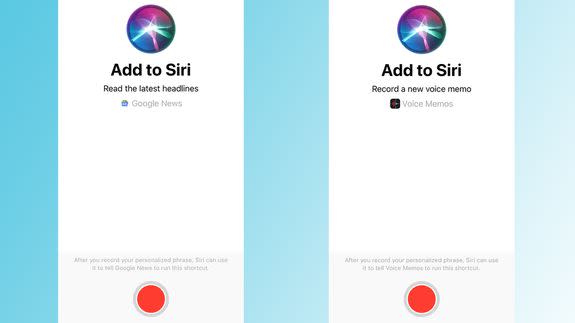
For example, you can set up a shortcut to start a new voice memo, or read you the latest headlines in your preferred news app. It's up to individual developers to support the feature, so not all apps will support it on day one, but there's already a lot you can do with it.
If you want to really nerd out, you can use the dedicated Shortcuts app, which is the redesigned and rebranded Workflow app that Apple acquired last year. One of the biggest issues with Workflow was that it was far too complicated for most people. Shortcuts addresses some of the usability issues with Workflow, but it's still clearly meant for power users.
The app uses a drag-and-drop interface to let you chain multiple tasks together into a single shortcut. For example, you could get Siri to automatically make GIFs out of your photos, or ask Siri to "start your day" and automatically call up directions to work and information about the first appointment on your calendar.
It's still not the most intuitive interface, but if you're willing to spend a little time with it, you can get really creative. The app also provides a library of ready-made Shortcuts to make it easier to get started, and you can remix these to suit your needs.
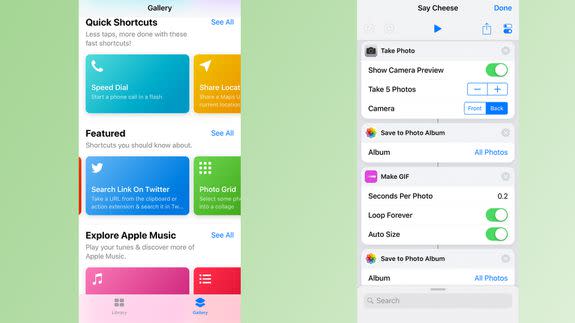
If all that sounds too complicated, there's another way to use Siri Shortcuts with very little effort. Periodically, Siri will also automatically push suggested shortcuts to your lock screen and Spotlight Search. These can be simple, like suggesting you return a missed call, or more complex, such as suggesting you enable "Do Not Disturb" at a movie theatre. Siri can even push shortcuts from third-party apps (provided the developer has add support for Shortcuts).
These suggestions are tailored to you based on your habits. Behind the scenes, Siri takes into account more than 100 different signals, such as the time of day and your current location, as well as how you typically use your phone, to build these recommendations.
How often you actually see these suggestions will depend on a couple of factors. Some of it has to do with how predictable your behavior is, like if you tend to use certain apps at very specific times. The apps you frequently use also play a role. What you see from third-party apps will likely be more limited to start, as many developers have yet to update their apps to support Siri's new capabilities, but will get more useful over time.
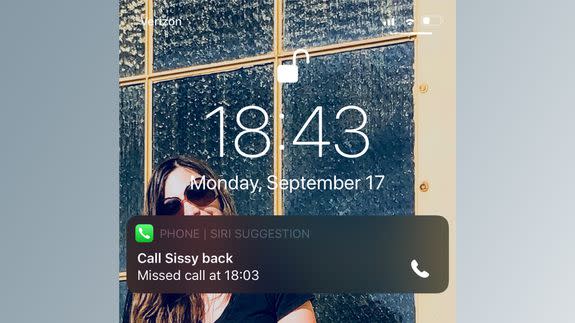
On a more philosophical level, these types of suggestions are a significant step for Siri as it shows that Apple is finally doing more to make its assistant... well, more of an actual assistant. Last year, when I wrote my predictions for iOS in 2020, I predicted that "iOS will be able to take a much more active role in determining what apps and actions are put in front of you at any given moment." Now, we're starting to see the first signs of that actually being possible.
If you've spent the last few years mostly ignoring Siri, now is definitely the time to start rethinking that.
Find your limits
Apple doesn’t just want iOS 12 to be better for your phone, it wants it to be better for you, too. At least, that’s the premise behind Screen Time, a feature that lets you see just how much you’re using your phone and set some limits — if you have the willpower.
The Screen Time feature itself is actually several different settings that boil down to two categories: a dashboard that feeds you stats on how much you use your phone, and various methods for limiting how much time you spend in apps. Before you start trying to set limits, it’s useful to take a peek at your dashboard.
If you spend a lot of time on your phone, prepare to be horrified. I’ve been regularly checking my Screen Time stats for months now and, well, I might have a problem.


The (sort of) good news here is that you can actually do something about this. You can set limits on categories of apps you want to use less, like social media apps, or schedule downtime away from your phone altogether. In both cases, it's relatively easy to ignore your self-imposed limits, though iOS suspends the app icons as a visual reminder that you're not supposed to be using them.
My issue with Screen Time is that the controls don’t feel like they’ll actually do much to change behavior. In my case, I clearly spend too much time on Twitter, and get far too many email notifications. But it’s not immediately clear what I should actually do about that. Sure, I can adjust my notification settings or set app-limits, but it would be nice if Screen Time could actually provide personalized recommendations about settings to change, much like the way it provides suggestions to maximize your storage.

It would also be helpful if it could contextualize your stats in some way. An average of 204 notifications a day sounds like a lot, but it's hard to judge for yourself without something to weigh those numbers against.
My other issue with Screen Time is that app limits default to blocking entire entire categories of apps. Open the app limits menu and it greets you with a checklist of different categories, like social media or productivity apps.
While this approach may work for some, I'd prefer if it was easier to limit specific apps one-by-one, rather than entire categories. Yes, there are workarounds to this: you can exempt specific apps from app limits, and there is a way to set limits on a per-app basis, but these are far from intuitive.

One group I can see Screen Time making a big difference for is parents. While a lot of parental controls focus on the granular details — policing exactly what apps and websites are accessible, for example — Screen Time might be much more useful for parents worried about social media addiction. Because you’re able to set app-specific limits and set a schedule for when apps can and can’t be used (all protected with a separate, dedicated passcode) Screen Time could be a powerful tool for parents.
If you want to take a break without setting such granular limits, Apple's also greatly improved Do Not Disturb. You can now opt to enable it for specific periods of times or tie Do Not Disturb to your current location, which could be particularly useful for when you're heading into a movie theater or an important meeting.
Stock apps get a makeover
Many of Apple's stock apps have also gotten some much needed attention. Books, Stocks, Voice Memos, and Apple News have been revamped. If you don't already use these apps, the changes probably aren't big enough to make you give them a second look, but if you do use them, you'll appreciate the refresh.
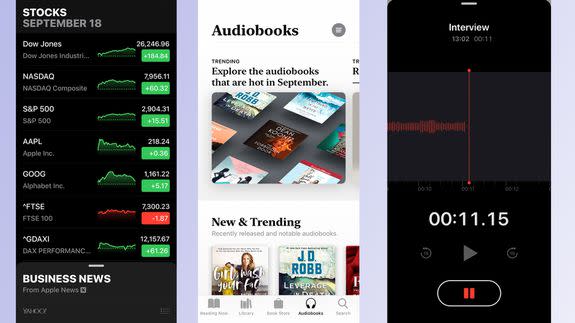
Apple also introduced an all-new utility app that uses augmented reality, called Measure.
The app uses AR to help you measure objects. In my testing, it works pretty well with easy-to-define objects, like books, but sometimes struggles with things that have more of an unusual shape. I could see the app being useful if you need to take some quick off-the-cuff measurements, but I don't think I'd feel comfortable using it for anything I needed a precise measurement for.
Two of Apple's apps that are likely to get the most attention are Messages and FaceTime. Messages is mostly unchanged from last year, though there's a new Photos app for sharing images in Messages. The new star of Messages, though, is Memoji.
Sort of like Apple’s answer to Snapchat’s wildly popular Bitmoji, Memoji's custom avatars are like the next step up from Animoji. I feel the same way about Memoji as I do Animoji. It’s entertaining the first few times you use it, and it's great for demonstrating the power of the TrueDepth camera, but it still feels like a bit of a gimmick.
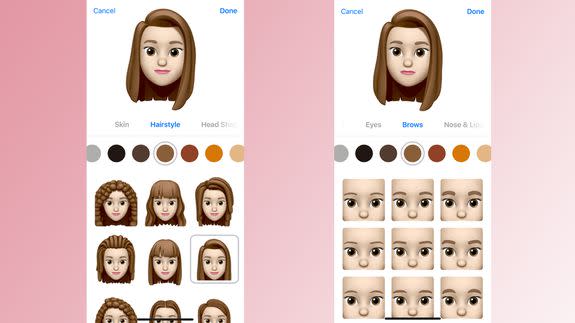
Don’t get me wrong, I had a lot of fun creating my own avatar, and attempting to make approximations of friends and family, but that's the problem: Memoji just don't feel that personal. There just aren’t enough customization options to make them feel truly unique.
Speaking of fun, FaceTime also got some seemingly Snapchat-inspired features. You can use a bunch of new effects, like filters and stickers, or overlay Memoji and Animoji onto your own face while in a call. The much touted group-calling feature isn’t yet available, but it will finally bring FaceTime up to scratch with pretty much every other video chat app.
There’s more. Notifications are finally, finally, finally grouped by app, much like they are on Android. It’s a small change — and one, frankly, we shouldn’t have had to wait until iOS 12 for — but it makes dealing with notifications significantly less painful.
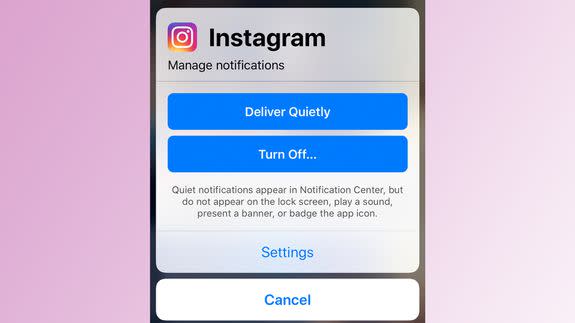
There’s also a feature called “Instant Tuning,” which lets you adjust notification settings directly from the notification itself. You can change the app’s settings to “deliver quietly,” which allows the notification to surface in Notification Center, but nowhere else, or turn them off altogether.
Passwords are even easier to manage. iOS can now automatically generate secure passwords and store them in your iCloud keychain. If you use a password manager, like OnePassword or LastPass, you can autofill passwords in apps and websites without having to manually open the app. And SMS verification codes are automatically pulled into your keyboard, so you don't have to switch over to the Messages app to grab the code.
All of these are huge time-savers that make it even easier to use secure passwords on every service you use.
Should you download?
If you made it this far, the question is likely still in the back of your mind. If it wasn't clear already, the answer is yes. In previous years, the only excuse for holding off on downloading was because you were either worried about bugs or worried about slowing down an older device.
But with this year's emphasis on stability and speed, those excuses no longer hold water. In fact, the iOS 12 update should actually make your older iPhone or iPad noticeably faster while also giving you the latest Siri features and other improvements.
So, go download without anxiety: iOS 12 is an update that makes your iPhone (and iPad) better everywhere it counts most.
WATCH: iPhone XS and XS Max video review: Should you make the splurge?


