How to set up parental controls on your Nintendo Switch and customize or disable them

Nintendo
To set up parental controls on your Nintendo Switch, you can use the Nintendo Parental Controls app, which is available on both Apple and Android devices.
You can also set up parental controls manually on the console, but you won't have access to all the features.
You can remove the parental controls at any time by unregistering your Switch from the app.
Visit Business Insider's Tech Reference library for more stories.
One Nintendo Switch feature that far outpaces the capabilities of other consoles is its parental controls. The Switch's parental controls are far more advanced and easy to configure than they were on the 3DS — which is unsurprising, given how much closer the new system is to a computer or smartphone.
In fact, Nintendo has even put out a parental controls app for both Apple and Android phones that works with your Nintendo account to set restrictions on the device.
You don't have to use the app — you can configure controls directly from the Switch itself instead — but you do lose access to certain features, like the bedtime alarm and the play-time limit.
Here's how to configure parental controls on the Nintendo Switch, whether or not you want to use the associated app.
How to set up parental controls on a Nintendo Switch
1. From the main menu of your Switch, go to System Settings — the button is on the right side of the main home screen toolbar.
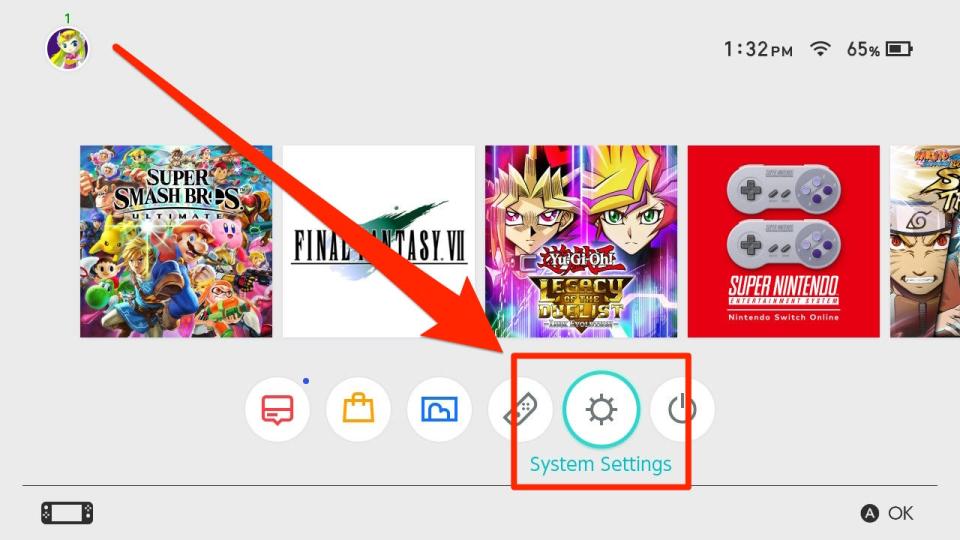
William Antonelli/Business Insider
2. In the System Settings sidebar, scroll down until you get to "Parental Controls."
3. On the right hand side of the screen, select "Parental Controls Settings." You can also watch a very cute video introducing the parental controls.
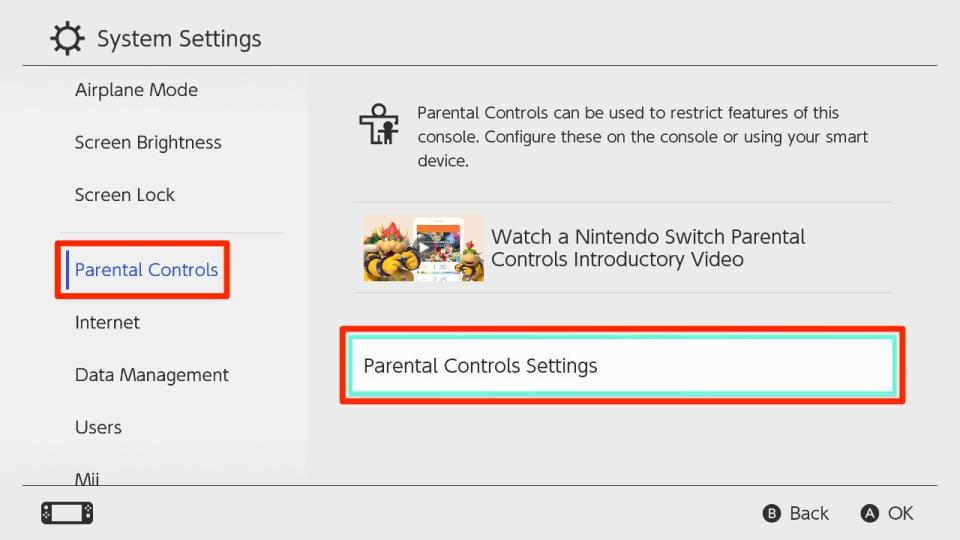
William Antonelli/Business Insider
4. At this point, decide whether or not you want to install the Parental Controls app on your phone.
If you don't want to, press the X button on your controller to continue. The system will warn you that without the app installed, you won't be able to use the play-time timer feature, the bedtime alarm, or be able to check play activity. If you're okay with this, continue to the section labeled "To set up parental controls manually" in this article.
If you do want to download the app, click, "I have the app installed. What's next?" and proceed directly to the section below.
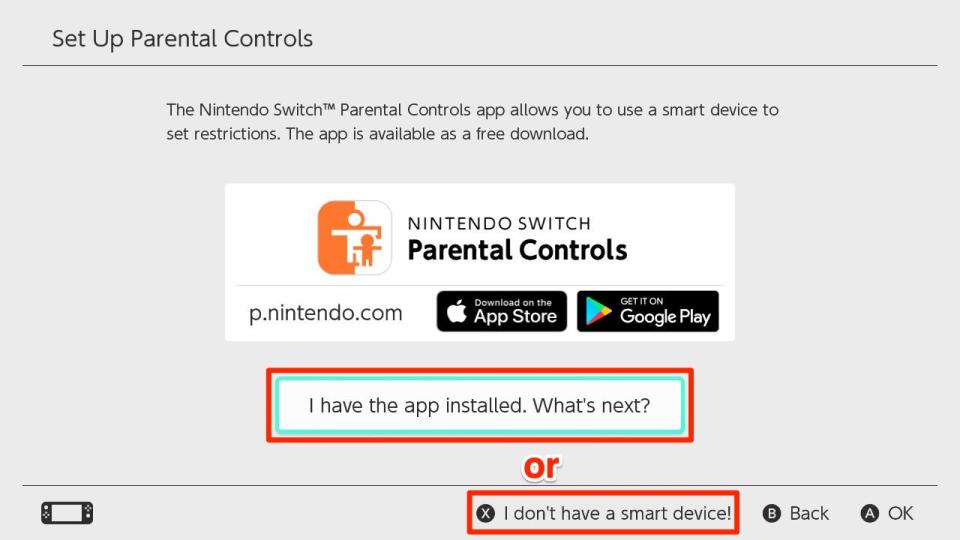
William Antonelli/Business Insider
To configure parental controls using the app:
1. On your iPhone or Android device, go to either the App Store or the Google Play Store and search for an app called "Nintendo Switch Parental Controls" and download it.
The thumbnail for the app should be orange and white, and look like a parent standing next to a child.
2. Open the app on your phone and follow the on-screen instructions to sign into your Nintendo account and get your registration code. If you don't have a Nintendo account, you'll need to create one.
Once you do, return to your Switch, select "Enter Registration Code," and enter the six-digit code the app gives you. When you're finished, press the + button to continue.
3. On the next screen, select "Register" to link your app and your Switch.
4. You'll be notified that your registration was successful, and be prompted to continue the setup on your smart device. Press A to confirm, then return to your phone or tablet to complete setup.
5. In the app, you'll be prompted to decide whether to set up your controls now or later. Choose "Set up parental controls" to continue, then follow the on-screen instructions to choose settings for the following features:
Play-time limit: Limits the amount of time your child can play for. You can set limits in fifteen-minute increments from 15 minutes all the way up to 6 hours. You can also select "No Limit."
Restriction level: Restricts certain features that your child has access to, like social media posting, communication between players, VR modes, and certain software and game ratings.
You can configure these settings by tapping where it says "None" at the top of the screen and either selecting a pre-made, age-appropriate setting from the list, or choosing "Custom Settings" to make a restriction plan yourself.
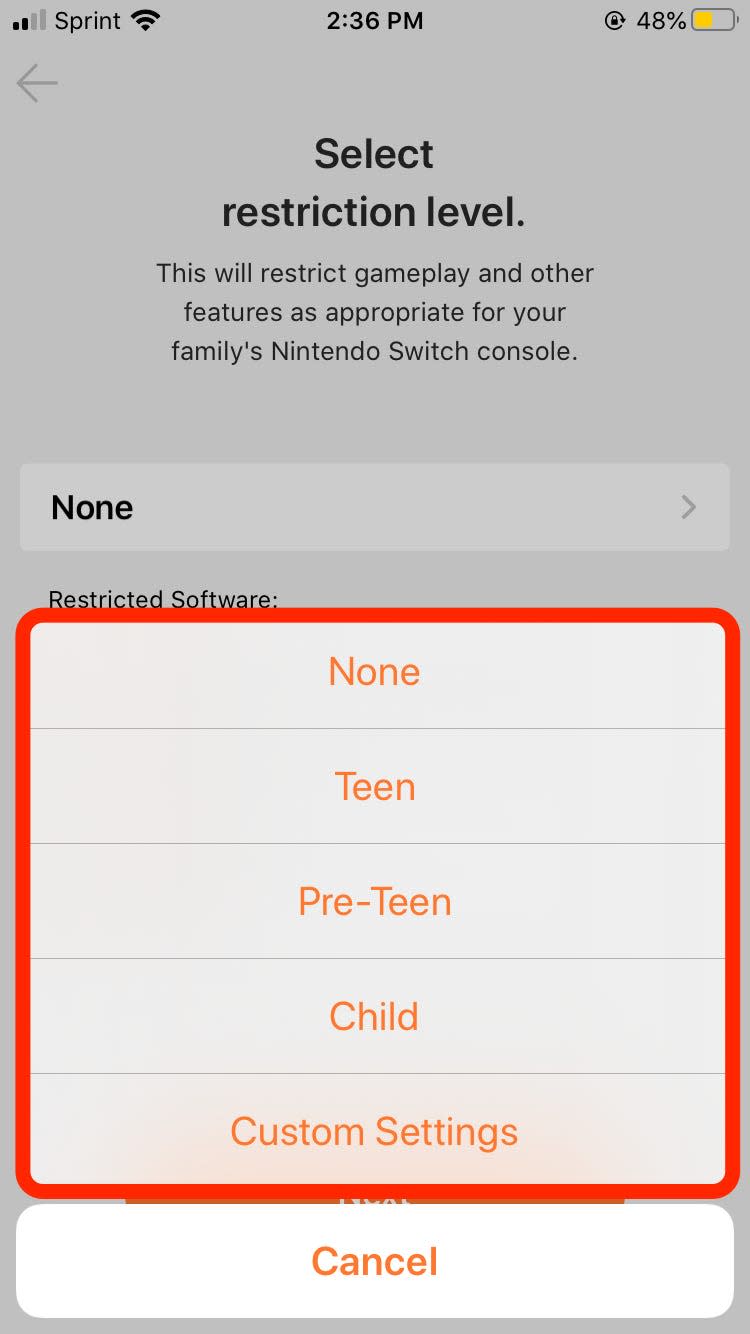
Melanie Weir/Business Insider
6. If you ever want to edit these settings, go to the "Console Settings" tab in the bottom-right corner of the screen.
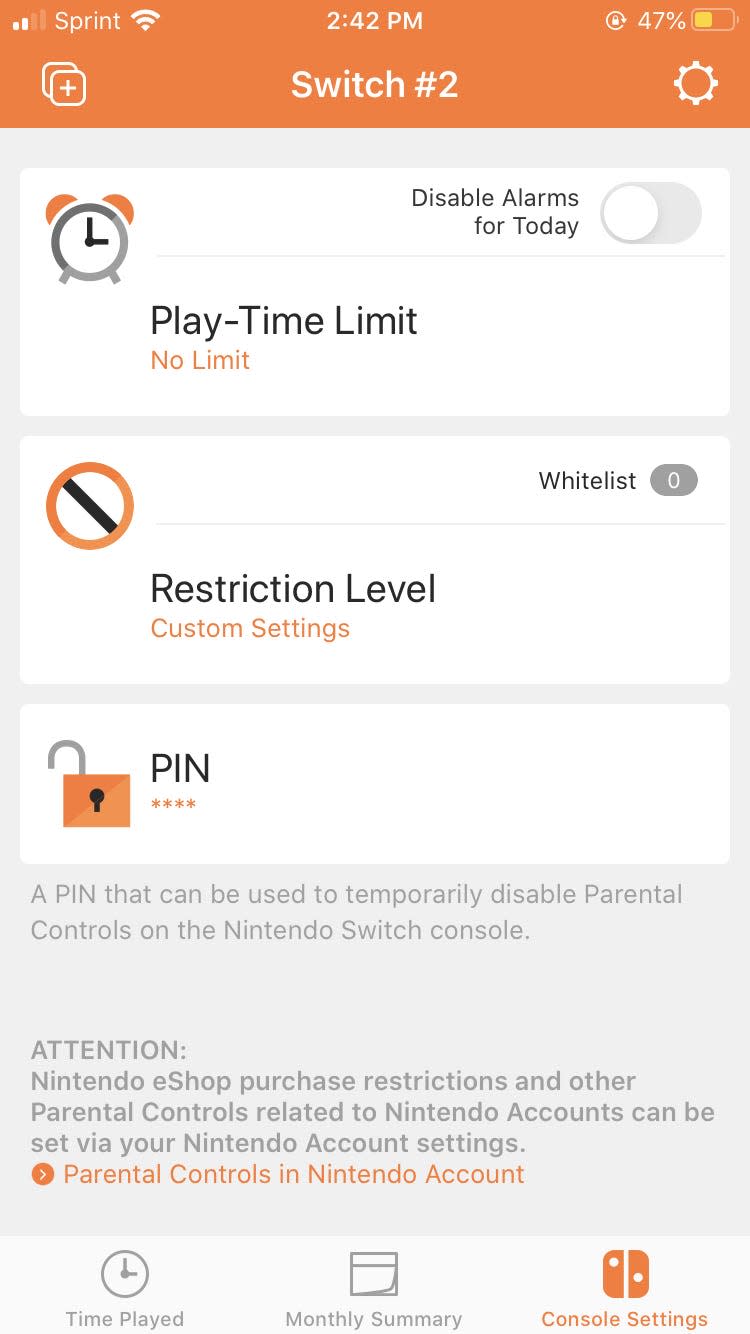
Melanie Weir/Business Insider
If you ever decide you want to remove the parental controls on your Switch, all you need to do is unregister from the app.
1. In the top-left corner of the app, select the icon for switching devices.
2. A menu will pop up listing the Switch consoles you have registered to the app. Find the one you want to unregister and tap the "i" symbol to the right of it.
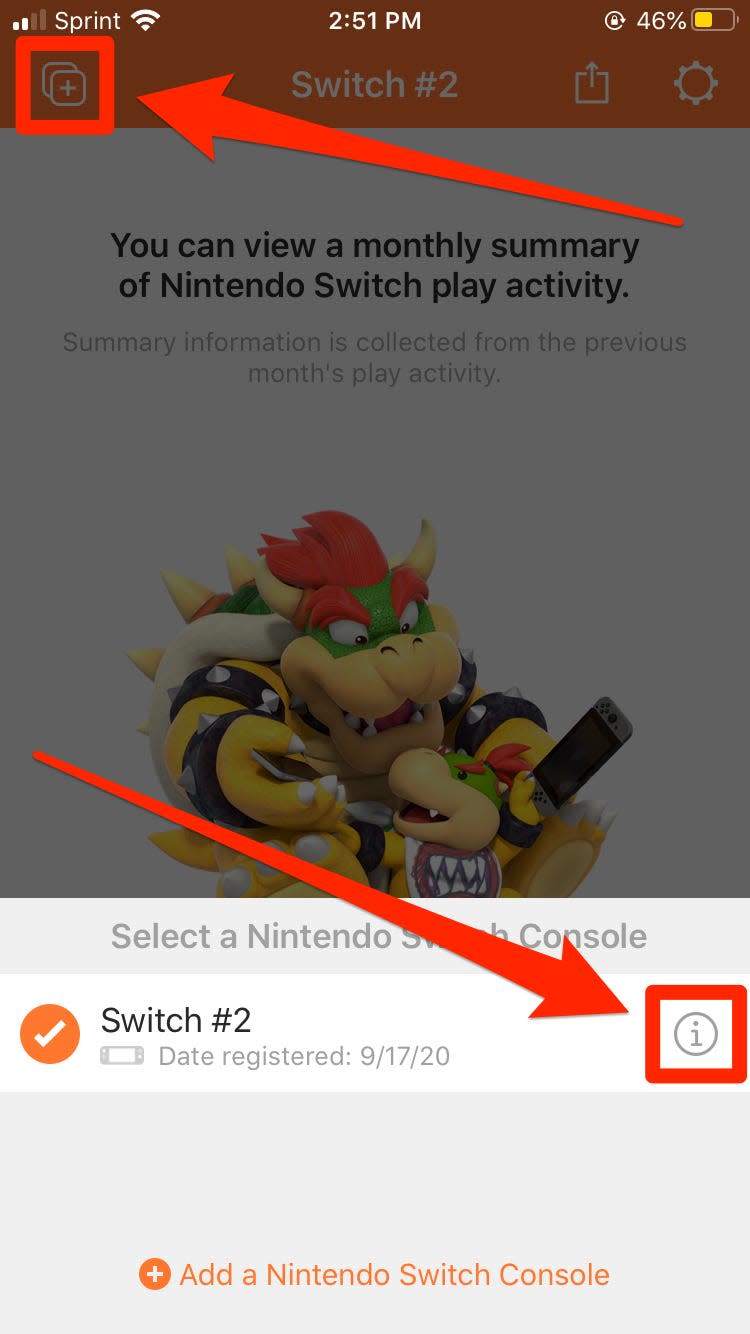
Melanie Weir/Business Insider
3. At the bottom of the menu, tap the red "Unregister" button.

Melanie Weir/Business Insider
4. Write down the PIN they give you, as you may need it later to access the device's parental controls.
Once you're sure you have the PIN saved, tap "Unregister" at the bottom of the screen to complete the process.
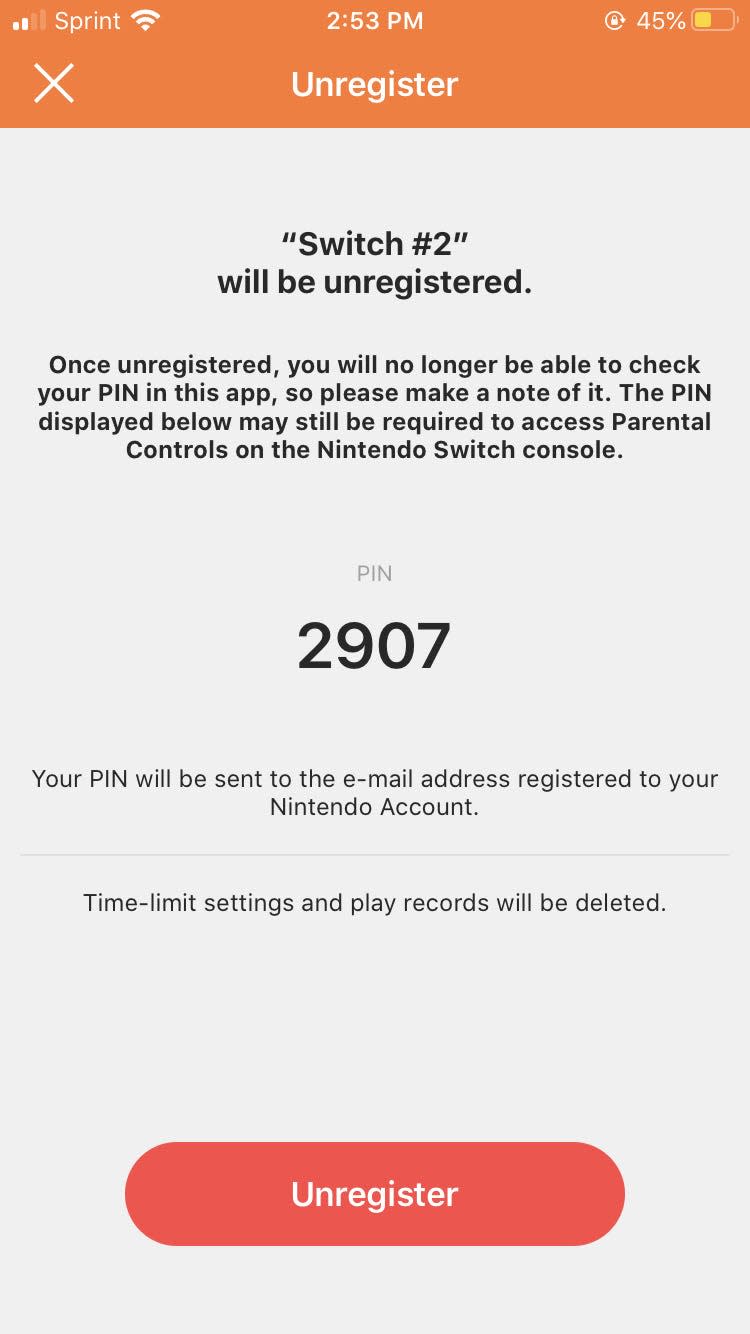
Melanie Weir/Business Insider
To set up parental controls manually without the app:
1. Press A on "Restriction Level" to set restrictions for what types of software your child can use, social media access, and online communication capability.
2. Select an appropriate setting based on your child's age, or choose "Custom Settings" to configure each setting yourself.
When you're satisfied with how the restrictions are set, click "Next."

William Antonelli/Business Insider
3. Choose a PIN using the left joystick and right buttons. Each direction on the joystick represents the numbers one through eight, and the X and Y buttons represent zero and nine, respectively.
This method allows the entry of your pin to be a secure process, that's less easy for onlookers to copy. If it confuses you, or you deem it unnecessary, press and hold the + button to revert to a regular keypad input.

William Antonelli/Business Insider
Make sure you remember this pin, as it'll not only be necessary to change any restrictions you set, but also to start up the console and adjust your internet settings.
You can change these settings at any time using your pin. However, if you ever want to delete the parental controls entirely:
1. Return to the Parental Controls tab of the System Settings menu.
2. Click "Change Settings."
3. Enter your pin.
4. On the main screen, press X to delete all parental controls settings. A pop up will appear confirming your action. Press "Delete" to finish.

William Antonelli/Business Insider
Related coverage from Tech Reference:
How to add a user profile to a Nintendo Switch, so that every player can have their own save files and settings
How to insert an SD card into a Nintendo Switch to save game data and screenshots, or remove a card that's already in
2 ways to fix a Nintendo Switch that won't turn on, without losing any data
How to charge a Nintendo Switch's Joy-Con controllers in 2 different ways
How to take a screenshot or video on a Nintendo Switch and view those files later
Read the original article on Business Insider

