What to know: How to sign out of Gmail and Google on PC, Android and iPhone
Hosting 1.8 billion active users, which is 23% of the world's population, and 92% of US startups, Gmail has grown to encompass 27.8% of the email client market share, according to financesonline.com. Google, founded in 1998 by Larry Page and Sergey Brin, created Gmail on April 1, 2004.
With Gmail being used for work, school or personal business, accounts can become mixed up with each other. It’s important to keep your emails organized by staying logged in to the necessary accounts and logging out of the unnecessary ones.
Password troubles?: How do I change my Gmail password? Here's how to recover your Gmail password or account
How old is Google?: History of the world's most popular search engine
How to sign out of Gmail on a computer
Google advises to follow these steps:
Log into your Gmail account at gmail.com.
Click your profile icon in the top right of your screen.
Select “Sign out.” If you have multiple accounts signed in at once, then your only option will be to “Sign out of all accounts.” You are not able to sign out of just one Gmail account if you have multiple signed in.
Be aware of your searches: Could your online data be used to determine if you are looking for an abortion?
Are your accounts secure?: How to see if anyone is using your Gmail, Facebook, or Netflix accounts
How to sign out of Gmail on an Android or iPhone
Users are unable to solely sign out of Gmail on their mobile devices. They can completely remove their Google account from their device, though, signing them out of Gmail and other Google applications like YouTube and Google Maps. This will not delete the account.
To remove your Google account from your mobile device, Google advises following these steps for Android and these steps for iPhone:
Open Gmail on your Android or iPhone.
Tap your profile icon in the top right of your screen.
Select “Manage accounts on this device” at the bottom.
Android users will have to then select the account that they would like to remove from their device.
Tap the bottommost button, “Remove account.”
The true size of Google: Who owns Google? The same company that owns Waze and YouTube.
Keep your private info private: How to erase those private details Google knows about you
How to remotely sign out of Gmail on other devices
You may have left your Google account signed into a device outside of your home network that you want to make sure no one else can access. Remotely signing out of that device will resolve those worries.
To remotely sign out of your Google account, Google advises you to follow these steps:
Log in to your Gmail account at gmail.com.
Tap your profile icon in the top right of your screen.
Select “Manage your Google account.”
Navigate to and select “Security,” the fourth tab down on a computer and the fourth tab to the right on a mobile device.
Scroll down and tap or click “Your devices.”
You will be shown all the devices that your Google account is currently signed into. Select any device you want to sign out of.
Confirm that you want to sign out.
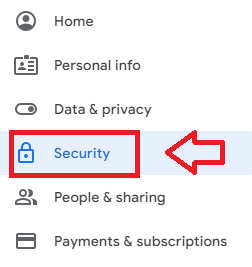
Become an expert: Gmail tips and tricks: 10 buried settings and features to try
Just Curious for more? We've got you covered
USA TODAY is exploring the questions you and others ask every day. From "How to block emails on Gmail" to "How do you search for an image on Google?" to "How do you delete a Google review??", we're striving to find answers to the most common questions you ask every day. Head to our Just Curious section to see what else we can answer for you.
This article originally appeared on USA TODAY: How to sign out of Gmail on all devices, even remotely

