How to make a post shareable on Facebook: Here are the platform's visibility settings
Since its launch in 2004, Facebook has become the go-to social media platform to connect and share content with family, friends and colleagues. As of the 2022 first quarter, Facebook was the most used online social network worldwide, having around 2.93 billion users around the globe, according to Statista.
Whether you want to share a family selfie, a funny cat video or an informative graphic, the social media platform has different visibility settings for posts. Maybe one of your friends wants to share your content with a broader audience.
Looking to make a post shareable on Facebook? Read on.
'The Social Network': When was Facebook created?
Deactivating Facebook? Here is how to download your Facebook videos
How to make a post shareable on Facebook
When you share a post on Facebook, there are several options for the audience visibility settings, including:
Public: "Anyone on or off Facebook."
Friends: "Your friends on Facebook."
Friends except: "Don't show to some friends."
Specific friends: "Only show to some friends."
Only me
Custom: "Include and exclude friends and lists."
To make a post shareable, select the three horizontal dots on the top right of the post. In the drop-menu, click "Edit audience." From there, you can choose who is able to view your post, which also dictates its shareability.
The option you pick for audience visibility will impact who can share and how your content will be spread. If you select "Public," anyone on or off Facebook can see your post, making it the most visible and shareable of the options. In this case, if one of your friends shares your post, their friends and followers will be able to see it as well.
If you choose any of the other options, your post will not be as visible to all audiences. Your content could still be shared; however, it may not display in full on other users' feeds.
Once you selected the "Public" option, click "Done" to save the new audience visibility setting.
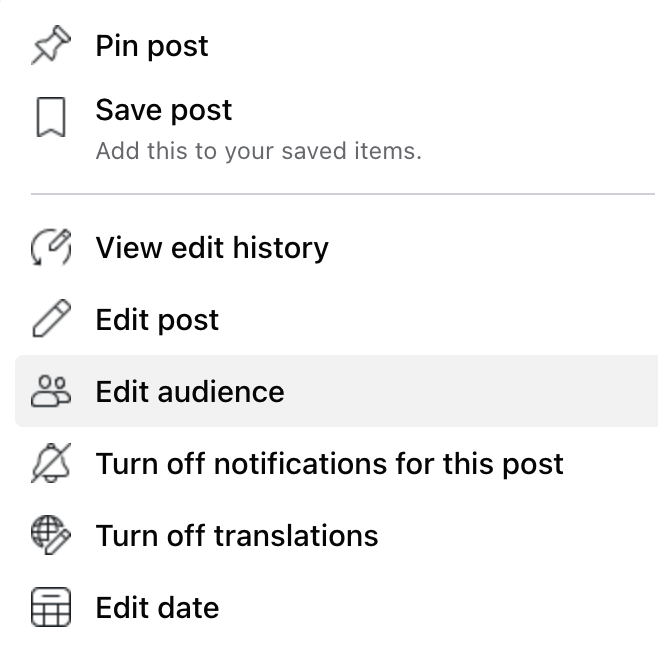
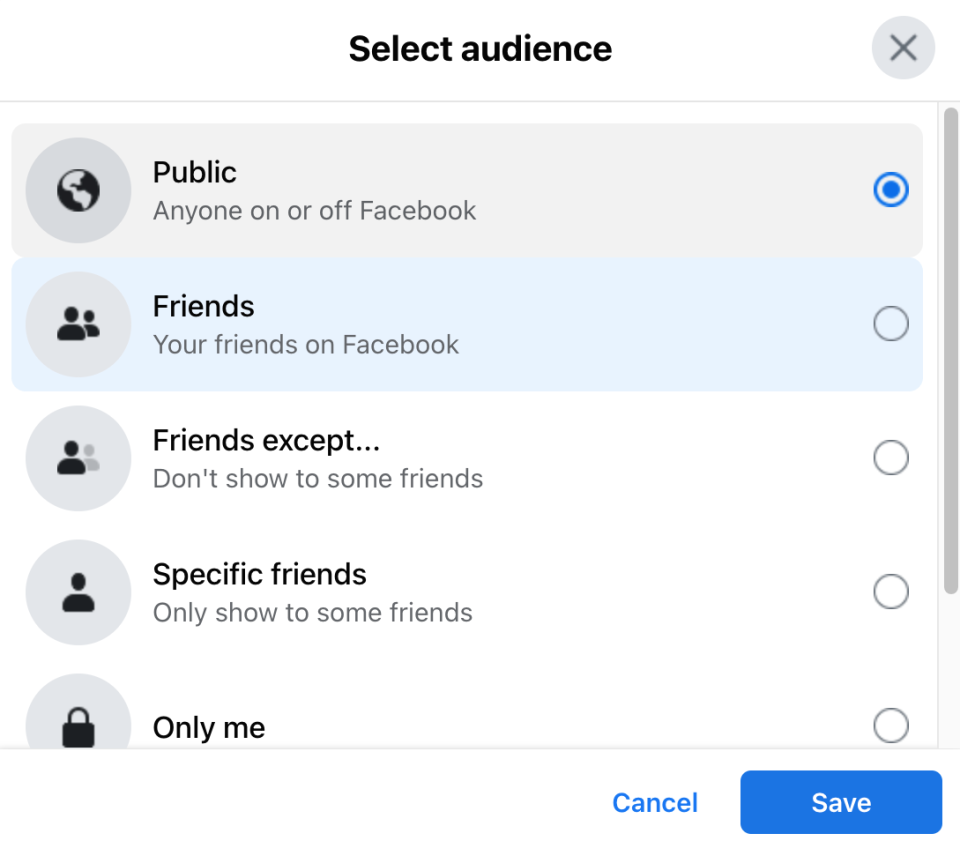
A step-by-step guide: How to access support on Facebook
Avoid someone prying into your account: How to change your Facebook password on any device
Why can't I share someone's post?
If you are trying to share the post of another account, and it does not seem to be working, the other user may have disabled their sharing settings.
If a post is not set to the "Public" audience visibility option, it will not be seen by all users on the platform. So, if you cannot share someone's post, it is more than likely they changed the privacy setting on their end.
Just Curious: We're here to help with life's everyday questions
This article originally appeared on USA TODAY: How to make a post shareable on Facebook


